# 玩转Linux虚拟机
# 1.VMware汉化
tips:下载地址:=》123云盘_VMware (123pan.com) (opens new window)
步骤:
- 在桌面找到你的
VMware图标,右键打开属性- 选择
快捷方式,看目标那一栏- 在
原路径后面添加--locale zh_CN- 保存,重启VMware,你就会发现汉化OK!
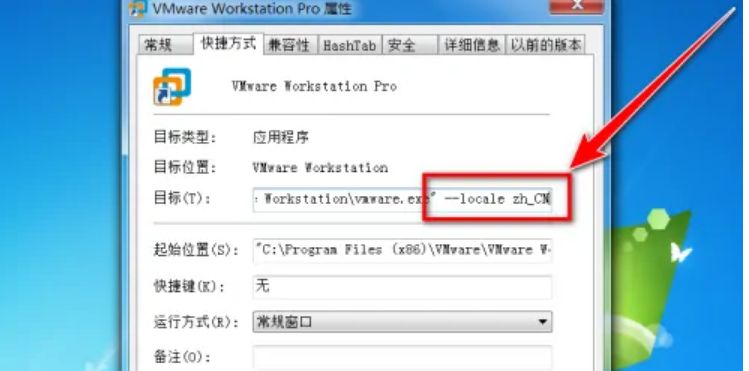
# 2.安装centos7 mini
下载地址:https://mirrors.aliyun.com/centos/7/isos/x86_64/
Index of /centos-store/ (liu.se) (opens new window)
# 自定义分区
科普:
学Linux必须了解的系统分区!!!(通俗易懂)_熬夜泡枸杞的博客-CSDN博客_linux图形界面分区 (opens new window)
Linux系统分区_吮指原味张的博客-CSDN博客_linux系统分区 (opens new window)
【linux】文件管理系统之手动分区_是馄饨呀的博客-CSDN博客_linux手动分区 (opens new window)
下方为VMware中安装centos mini版时手动分两个区的图示(swap区和"/"区)
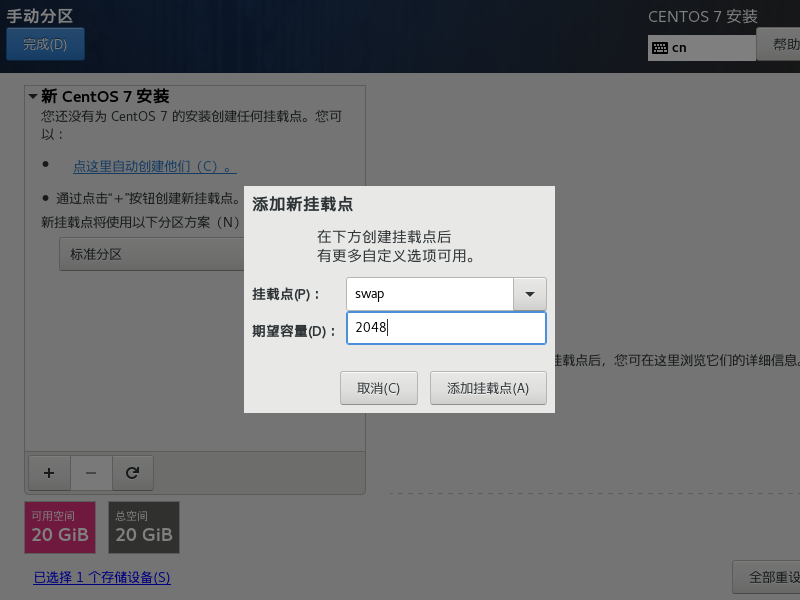
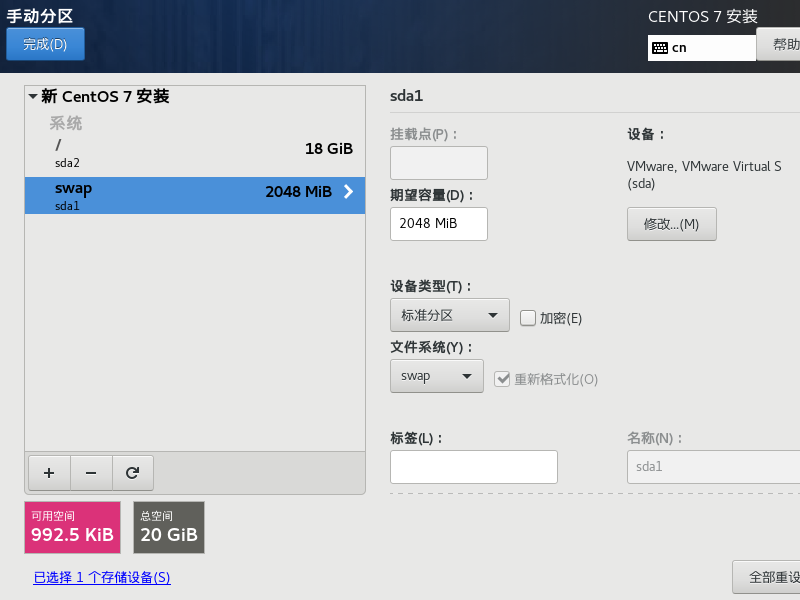
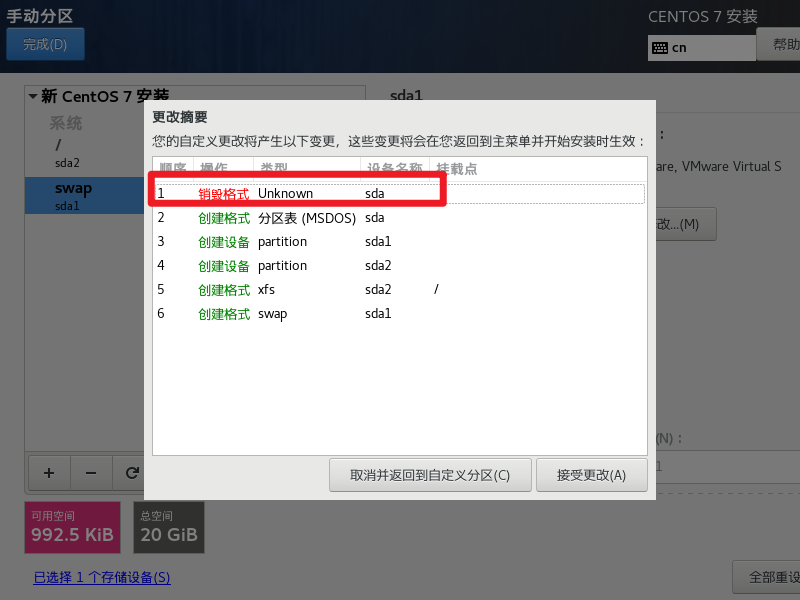
# 3.动态获取IP
刚装的centos,你可能获取不到动态IP,类似下面的情况:
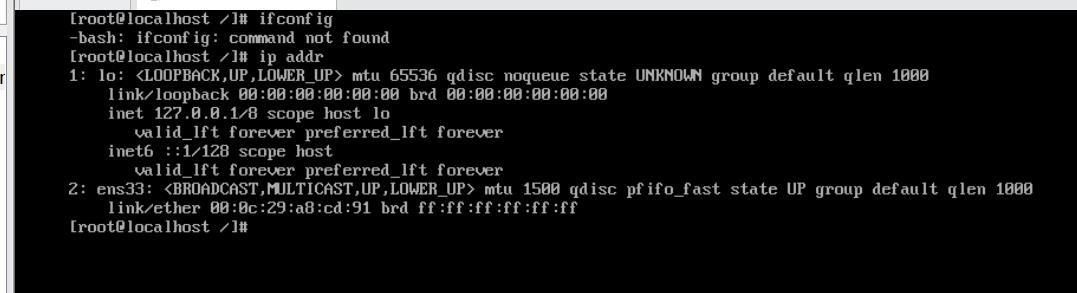
解决方案:
首先确定你网卡的名称,使用指令
ip addr即可查看。如上图,我的当前网卡名称是 ens33修改网卡配置文件:指令
vi /etc/sysconfig/network-scripts/ifcfg-[网卡名称]将配置文件中修改两处:
BOOTPROTO=dhcp,ONBOOT=yes。修改后(记得保存)如下:BOOTPROTO=dhcp DEVICE=eth0 HWADDR=52:54:00:d2:5a:83 ONBOOT=yes PERSISTENT_DHCLIENT=yes TYPE=Ethernet USERCTL=no重启网络服务:
systemctl restart network再次测试:
ip addr,就可以看到动态的IP了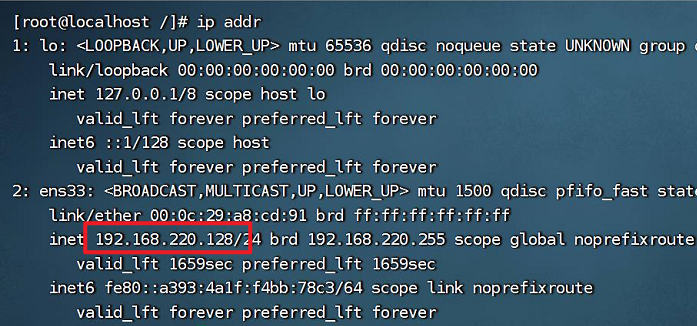
# 4.关闭SELinux
科普:SELinux是一个增强型的Linux,它是一个Linux的一个内核模块,是Linux的一个安全子系统。
具体可以参读:
一文彻底明白linux中的selinux到底是什么 - 知乎 (zhihu.com) (opens new window)
关闭步骤:
首先查看SELinux的状态是否开启,使用命令:
cat /etc/selinux/config如果你的
SELINUX=enforcing,说明SELinux处于开启状态将
SELINUX的值修改为disabled(如下)即可关闭(需要重启机器才能生效,快速重启:shutdown -r now)。[root@VM-16-12-centos ~]# cat /etc/selinux/config # This file controls the state of SELinux on the system. # SELINUX= can take one of these three values: # enforcing - SELinux security policy is enforced. # permissive - SELinux prints warnings instead of enforcing. # disabled - No SELinux policy is loaded. SELINUX=disabled # SELINUXTYPE= can take one of three values: # targeted - Targeted processes are protected, # minimum - Modification of targeted policy. Only selected processes are protected. # mls - Multi Level Security protection. SELINUXTYPE=targeted
# 5.安装Nginx
Nginx下载链接:nginx: download (opens new window)
安装教程参考:
LINUX安装nginx详细步骤_大蛇王的博客-CSDN博客_linux安装nginx (opens new window)
安装步骤网上都有很全,我就不在这里赘述了。
查看Nginx的版本号:nginx -V
启动Nginx:start nginx
快速停止或关闭Nginx:nginx -s stop
正常停止或关闭Nginx:nginx -s quit
配置文件修改重装载命令:nginx -s reload
下面列举下我遇到的问题:
问题1:安装前编译错误,如下图。
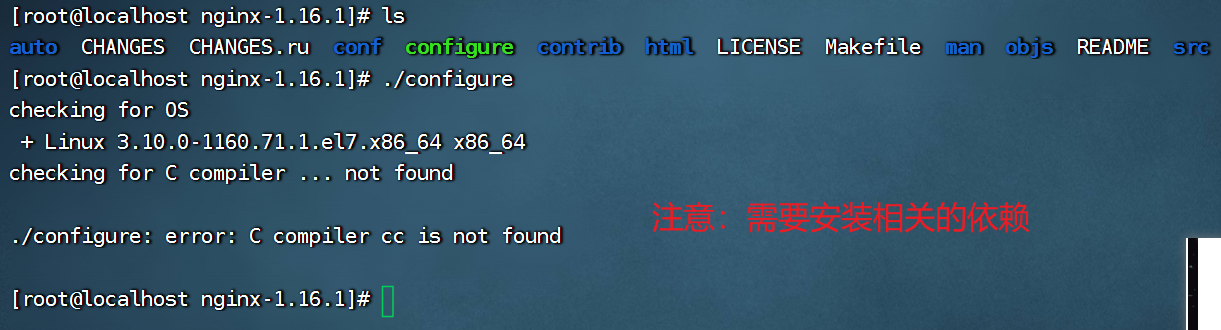
原因:是没有安装相关的依赖。
解决:先安装依赖
yum -y install gcc zlib zlib-devel pcre-devel openssl openssl-devel
问题2:安装好nginx后,在虚拟机上访客是能看到nginx的欢迎界面的,但是我将IP地址放到外面的window的浏览器却访问不到,如下图。
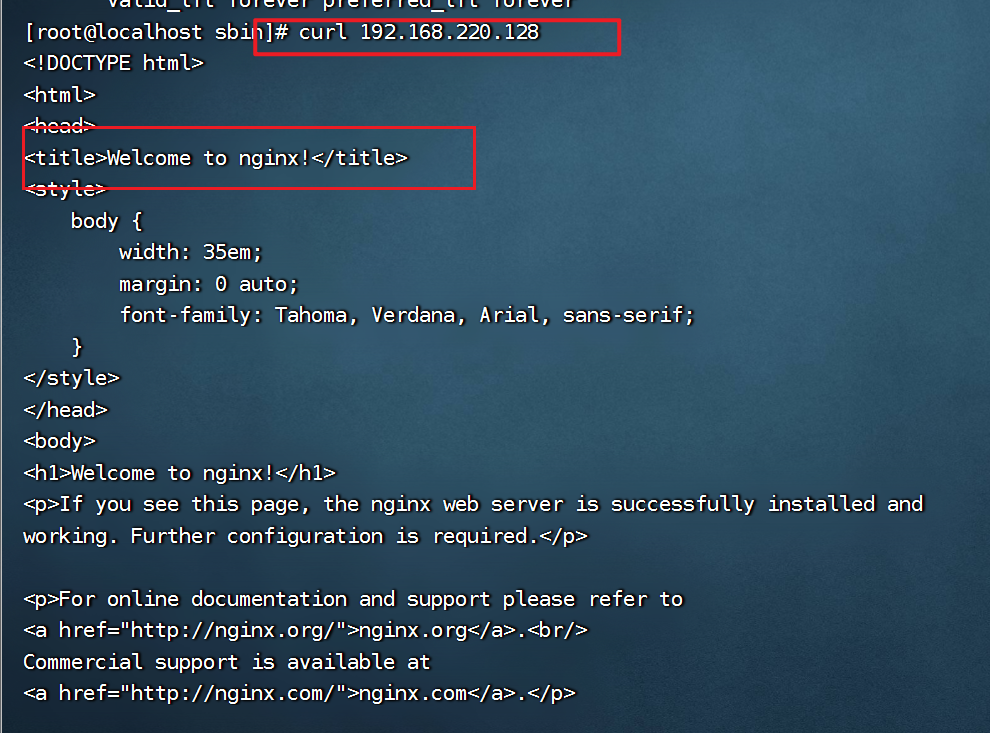
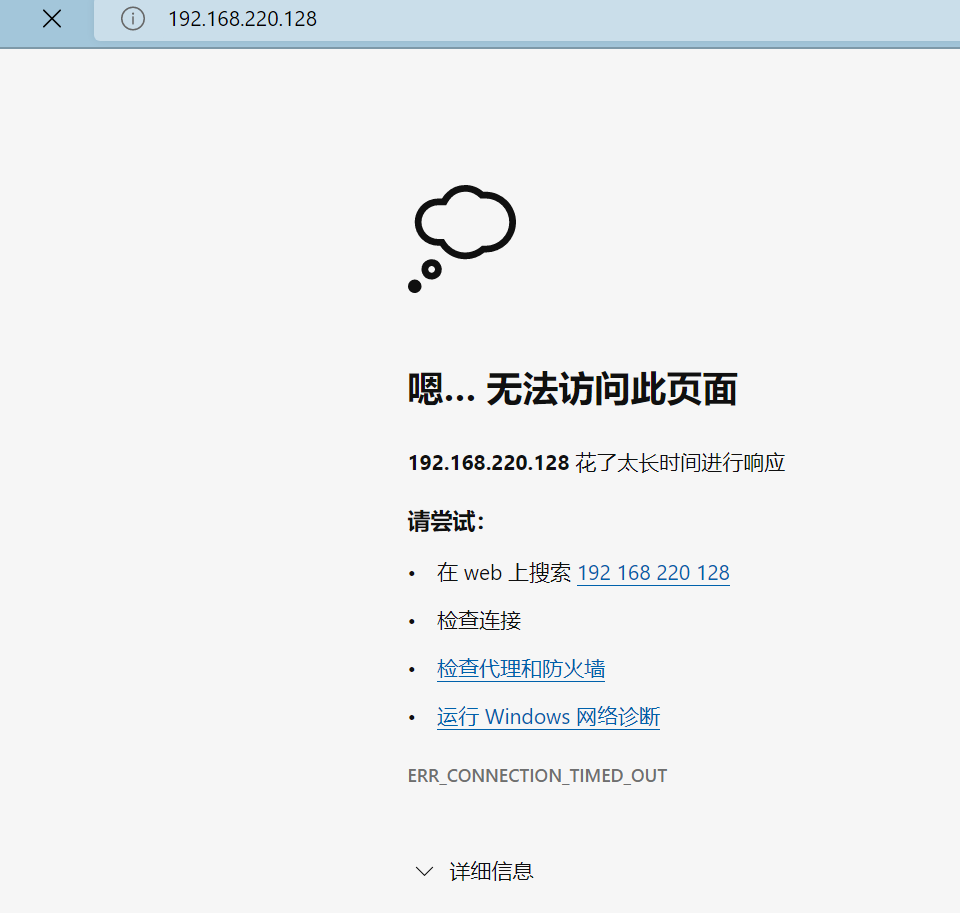
原因:防火墙没有开放相应的端口
解决:将
80端口打开(记得重启防火墙)
# 6.防火墙常用指令
查看防火墙状态:
systemctl status firewalld或firewall-cmd --state查看所有开启的端口:
firewall-cmd --list-ports手动开启端口:
firewall-cmd --zone=public --add-port=[端口号]/[tcp或者udp] --permanent设置防火墙开机自启:
systemctl enable firewalld.service查看防火墙是否开机自启:
systemctl is-enabled firewalld.service ;echo &?[root@VM-16-12-centos ~]# systemctl is-enabled firewalld.service ;echo &? enabled [1] 27811 -bash: ?: 未找到命令 [1]+ 完成 echo防火墙重启:
systemctl restart firewalld.service查看防火墙版本:
firewall-cmd --version永久关闭防火墙:
chkconfig iptables off
# 7.lsof命令没有找到?
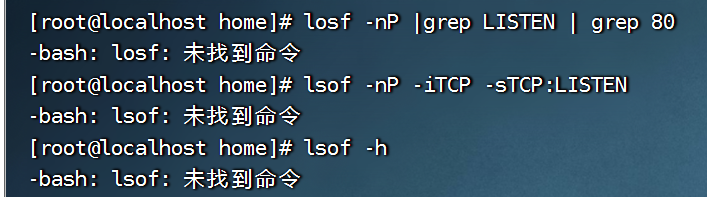
# 8.手动安装命令依赖
场景:这次我测试安装的是
centos 7 mini版,也就是精简版,没有系统桌面等,因此,常常遇到下面的情况:当你输入一些命令的时候,系统提示你没有这个命令,如
lsof,ifconfig都没有预装。
解决方式:
先用
yum search [命令]找一下你需要安装哪个插件和工具,如这里我要找lsof相关的: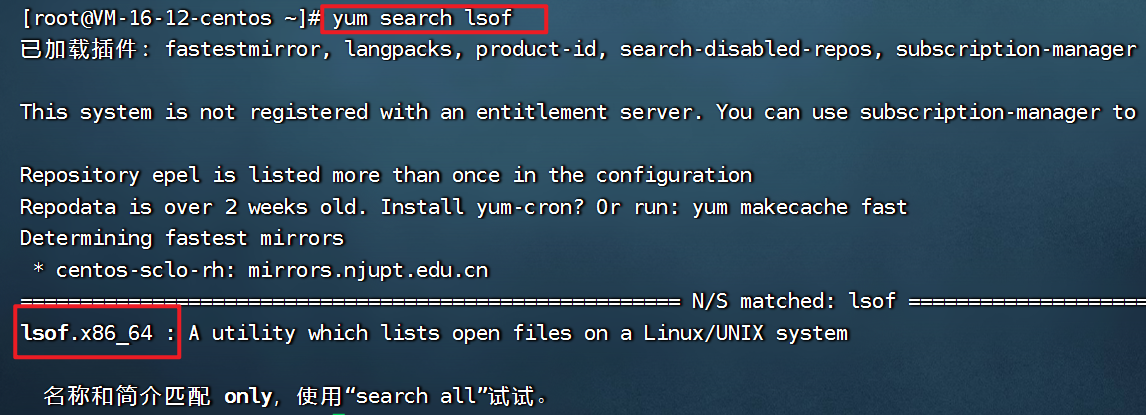
使用
yum install [名称]进行安装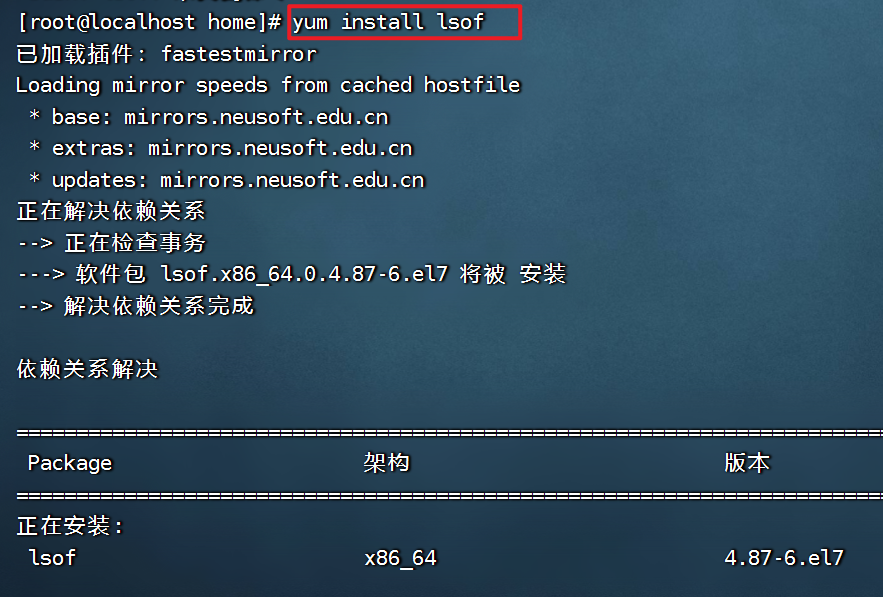
等安装完成后,就可以使用这个命令了。
(安装其他的命令也同理)
# 9.进程相关命令
1.查看进程号 或某个进程是否启动
[root@localhost home]# ps -ef | grep nginx
root 21939 1 0 10:55 ? 00:00:00 nginx: master process ./nginx
nobody 21940 21939 0 10:55 ? 00:00:00 nginx: worker process
root 111075 1374 0 14:43 pts/0 00:00:00 grep --color=auto nginx
2.查看pid与端口对应关系
[root@localhost home]# lsof -nP -iTCP -sTCP:LISTEN
COMMAND PID USER FD TYPE DEVICE SIZE/OFF NODE NAME
sshd 876 root 3u IPv4 18972 0t0 TCP *:22 (LISTEN)
sshd 876 root 4u IPv6 18981 0t0 TCP *:22 (LISTEN)
master 1104 root 13u IPv4 20058 0t0 TCP 127.0.0.1:25 (LISTEN)
master 1104 root 14u IPv6 20059 0t0 TCP [::1]:25 (LISTEN)
nginx 21939 root 6u IPv4 119065 0t0 TCP *:80 (LISTEN)
nginx 21940 nobody 6u IPv4 119065 0t0 TCP *:80 (LISTEN)
3.查看端口对应的线程
[root@localhost home]# lsof -nP -i :80
COMMAND PID USER FD TYPE DEVICE SIZE/OFF NODE NAME
nginx 21939 root 6u IPv4 119065 0t0 TCP *:80 (LISTEN)
nginx 21940 nobody 6u IPv4 119065 0t0 TCP *:80 (LISTEN)
4.查看进程对应的端口
[root@localhost home]# lsof -nP |grep LISTEN | grep 21939
nginx 21939 root 6u IPv4 119065 0t0 TCP *:80 (LISTEN)
5.查看监听端口的进程
[root@localhost home]# lsof -nP |grep LISTEN |grep 80
nginx 21939 root 6u IPv4 119065 0t0 TCP *:80 (LISTEN)
nginx 21940 nobody 6u IPv4 119065 0t0 TCP *:80 (LISTEN)
# 10.系统相关
1.查看系统资源
[root@localhost lys]# vmstat 3 5
procs -----------memory---------- ---swap-- -----io---- -system-- ------cpu-----
r b swpd free buff cache si so bi bo in cs us sy id wa st
1 0 0 1058580 2072 588056 0 0 6 14 108 132 0 0 99 0 0
0 0 0 1058304 2072 588064 0 0 0 0 226 273 0 0 100 0 0
0 0 0 1058388 2072 588076 0 0 0 6 178 215 0 1 99 0 0
0 0 0 1058444 2072 588084 0 0 0 10 213 260 0 0 99 0 0
0 0 0 1058296 2072 588100 0 0 0 3 210 256 0 0 100 0 0
2.CPU信息
[root@localhost lys]# dmesg | grep CPU
[ 0.000000] smpboot: Allowing 128 CPUs, 126 hotplug CPUs
[ 0.000000] Detected CPU family 6 model 140 stepping 1
[ 0.000000] setup_percpu: NR_CPUS:5120 nr_cpumask_bits:128 nr_cpu_ids:128 nr_node_ids:1
[ 0.000000] SLUB: HWalign=64, Order=0-3, MinObjects=0, CPUs=128, Nodes=1
[ 0.000000] RCU restricting CPUs from NR_CPUS=5120 to nr_cpu_ids=128.
[ 0.737289] smpboot: CPU0: 11th Gen Intel(R) Core(TM) i7-1165G7 @ 2.80GHz (fam: 06, model: 8c, stepping: 01)
[ 0.787916] core: CPUID marked event: 'cpu cycles' unavailable
[ 0.787922] core: CPUID marked event: 'instructions' unavailable
[ 0.787928] core: CPUID marked event: 'bus cycles' unavailable
[ 0.787935] core: CPUID marked event: 'cache references' unavailable
[ 0.787941] core: CPUID marked event: 'cache misses' unavailable
[ 0.787947] core: CPUID marked event: 'branch instructions' unavailable
[ 0.787953] core: CPUID marked event: 'branch misses' unavailable
[ 0.807789] smpboot: CPU 1 Converting physical 2 to logical package 1
[ 0.807796] smpboot: CPU 1 Converting physical 0 to logical die 1
[ 0.807896] Brought up 2 CPUs
3.使用情况
top - 15:13:27 up 4:37, 2 users, load average: 0.02, 0.03, 0.05
Tasks: 114 total, 1 running, 113 sleeping, 0 stopped, 0 zombie
top - 15:15:13 up 4:39, 2 users, load average: 0.06, 0.03, 0.05
top - 15:16:14 up 4:40, 2 users, load average: 0.02, 0.03, 0.05
Tasks: 115 total, 1 running, 114 sleeping, 0 stopped, 0 zombie
%Cpu(s): 0.2 us, 0.3 sy, 0.0 ni, 99.3 id, 0.0 wa, 0.0 hi, 0.2 si, 0.0 st
KiB Mem : 1862992 total, 1064840 free, 214692 used, 583460 buff/cache
KiB Swap: 2097148 total, 2097148 free, 0 used. 1475700 avail Mem
PID USER PR NI VIRT RES SHR S %CPU %MEM TIME+ COMMAND
9 root 20 0 0 0 0 S 0.3 0.0 0:11.23 rcu_sched
1372 root 20 0 162128 6540 4780 S 0.3 0.4 1:19.96 sshd
1436 root 20 0 162732 2980 1604 S 0.3 0.2 0:14.53 top
1 root 20 0 125352 3872 2608 S 0.0 0.2 0:02.53 systemd
2 root 20 0 0 0 0 S 0.0 0.0 0:00.02 kthreadd
4 root 0 -20 0 0 0 S 0.0 0.0 0:00.00 kworker/0:0H
5 root 20 0 0 0 0 S 0.0 0.0 0:00.71 kworker/u256:0
6 root 20 0 0 0 0 S 0.0 0.0 0:05.60 ksoftirqd/0
7 root rt 0 0 0 0 S 0.0 0.0 0:01.93 migration/0
8 root 20 0 0 0 0 S 0.0 0.0 0:00.00 rcu_bh
10 root 0 -20 0 0 0 S 0.0 0.0 0:00.00 lru-add-drain
11 root rt 0 0 0 0 S 0.0 0.0 0:00.23 watchdog/0
12 root rt 0 0 0 0 S 0.0 0.0 0:00.22 watchdog/1
13 root rt 0 0 0 0 S 0.0 0.0 0:01.19 migration/
4.内存信息查看
[root@localhost lys]# free
total used free shared buff/cache available
Mem: 1862992 214140 1064896 9768 583956 1476252
Swap: 2097148 0 2097148
5.磁盘信息
[root@localhost lys]# df -h
文件系统 容量 已用 可用 已用% 挂载点
devtmpfs 900M 0 900M 0% /dev
tmpfs 910M 0 910M 0% /dev/shm
tmpfs 910M 9.6M 901M 2% /run
tmpfs 910M 0 910M 0% /sys/fs/cgroup
/dev/sda2 18G 1.7G 17G 10% /
tmpfs 182M 0 182M 0% /run/user/0
6.网卡信息
[root@localhost lys]# ifconfig
ens33: flags=4163<UP,BROADCAST,RUNNING,MULTICAST> mtu 1500
inet 192.168.220.128 netmask 255.255.255.0 broadcast 192.168.220.255
inet6 fe80::a393:4a1f:f4bb:78c3 prefixlen 64 scopeid 0x20<link>
ether 00:0c:29:a8:cd:91 txqueuelen 1000 (Ethernet)
RX packets 381262 bytes 103026975 (98.2 MiB)
RX errors 0 dropped 0 overruns 0 frame 0
TX packets 535639 bytes 96851931 (92.3 MiB)
TX errors 0 dropped 0 overruns 0 carrier 0 collisions 0
lo: flags=73<UP,LOOPBACK,RUNNING> mtu 65536
inet 127.0.0.1 netmask 255.0.0.0
inet6 ::1 prefixlen 128 scopeid 0x10<host>
loop txqueuelen 1000 (Local Loopback)
RX packets 92 bytes 9058 (8.8 KiB)
RX errors 0 dropped 0 overruns 0 frame 0
TX packets 92 bytes 9058 (8.8 KiB)
TX errors 0 dropped 0 overruns 0 carrier 0 collisions 0
# 11.给vi编辑器设置行数显示
很简单,三步搞定!
- 首先打开配置文件:
vi ~/.vimrc - 编辑输入
set number - 保存退出
当你下次再打开vi的时候,就会发现显示行号了!
# 在docker容器中安装vi
apt-get update
apt-get install vim
# 鼠标移动光标
命令模式下,输入set mouse=a
# 12.Linux常用指令
参考:
重点摘要:
- 查看包含隐藏文件的列表:
ls -a - 清屏快捷键:
ctrl + l
# 13.权限修改
文件属性信息:
参考:
Linux文件属性详述 - JZEason - 博客园 (cnblogs.com) (opens new window)
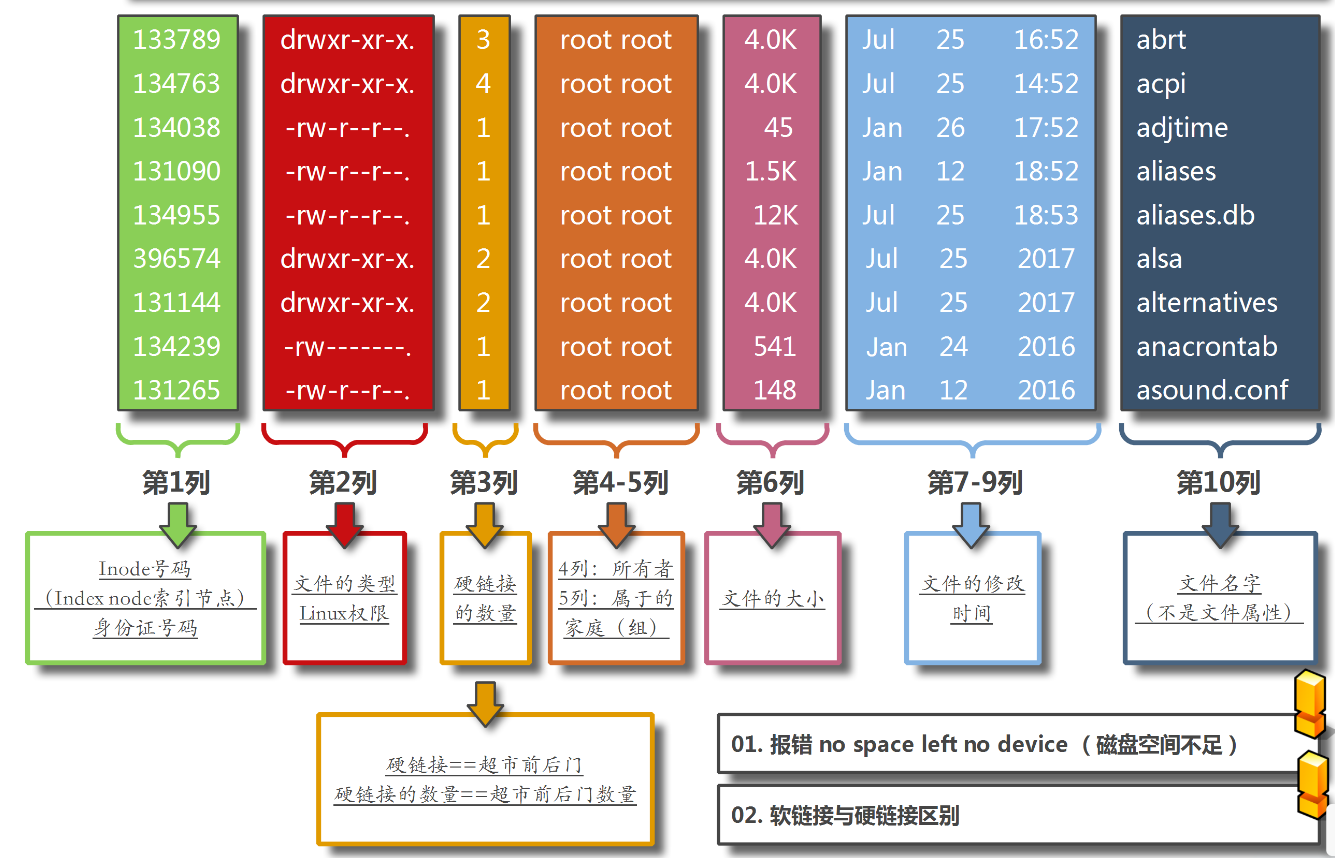
演示:
权限标示:r-可读,w-可写,x-可执行
权限分配角色:u-文件创建者 g-用户所在组,o-用户组外的其他人
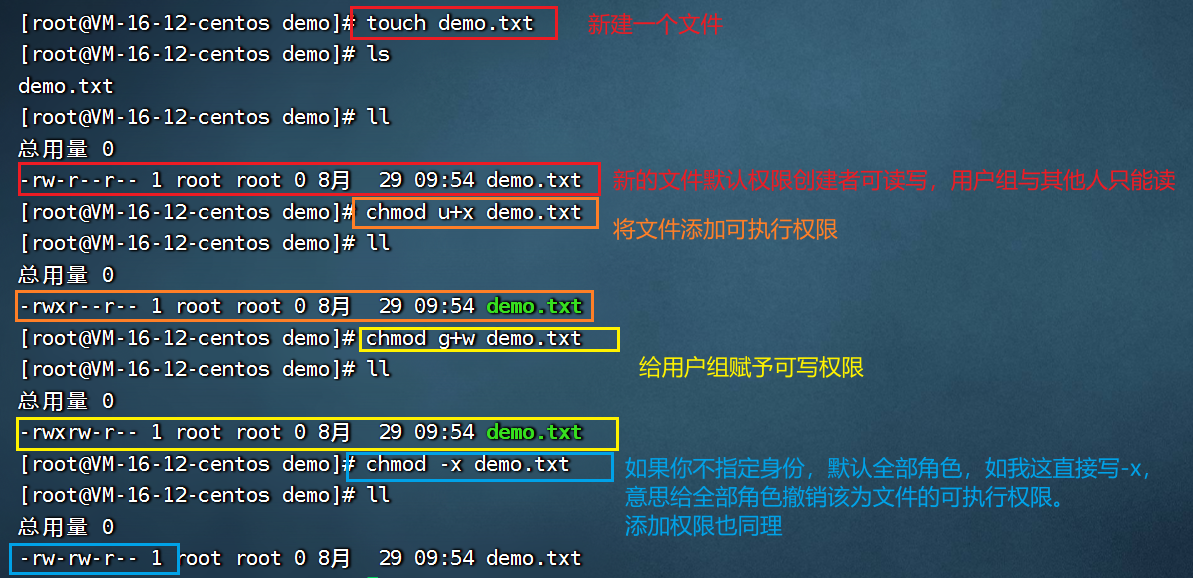
# 14.文件:打包、压缩与解压
参考学习:tar 解压缩命令详解_追求者2016的博客-CSDN博客_tar (opens new window)
使用系统自带的 tar 工具即可完成文件的压缩与解压。
参数说明:
- -c: 建立压缩档案
- -x:解压
- -t:查看内容
- -r:向压缩归档文件末尾追加文件
- -u:更新原压缩包中的文件
可选参数:
- -z:有gzip属性的
- -j:有bz2属性的
- -J:具有xz属性的
- -Z:有compress属性的
- -v:显示所有过程
- -O:将文件解开到标准输出
# 打包
仅打包,不压缩。
命令:tar -cvf [打包后文件名称] [要打包的文件]
示例:创建两个文件夹,并打包(如果打包全部文件,可以直接用*代替)
[root@VM-16-12-centos demo]# touch d1.txt
[root@VM-16-12-centos demo]# touch d2.java
[root@VM-16-12-centos demo]# ll
总用量 0
-rw-r--r-- 1 root root 0 8月 24 23:31 d1.txt
-rw-r--r-- 1 root root 0 8月 24 23:31 d2.java
[root@VM-16-12-centos demo]# tar -cvf d.tar ./*
./d1.txt
./d2.java
[root@VM-16-12-centos demo]# ls
d1.txt d2.java d.tar
[root@VM-16-12-centos demo]# ll
总用量 12
-rw-r--r-- 1 root root 0 8月 24 23:31 d1.txt
-rw-r--r-- 1 root root 0 8月 24 23:31 d2.java
-rw-r--r-- 1 root root 10240 8月 24 23:32 d.tar
# 压缩
先打包,后压缩。以gzip压缩 在参数f后面的压缩文件名是自己取的,习惯上用tar来做,如果加z参数,则以tar.gz 或tgz来代表gzip压缩过的tar file文件。
命令:tar -zcvf [打包后文件名] [-C] [指定输出父目录] [文件]
示例:
[root@VM-16-12-centos demo]# ls
d1.txt d2.java
[root@VM-16-12-centos demo]# tar -zcvf d.tar.gz ./*
./d1.txt
./d2.java
[root@VM-16-12-centos demo]# ls
d1.txt d2.java d.tar.gz
# 解压
命令:tar -zxvf [压缩包] [-C] [解压位置]
示例:
[root@VM-16-12-centos demo]# ls
d.tar.gz
[root@VM-16-12-centos demo]# tar -zxvf d.tar.gz
./d1.txt
./d2.java
[root@VM-16-12-centos demo]# ls
d1.txt d2.java d.tar.gz
[root@VM-16-12-centos demo]#
# 避雷=》
tar 的命令参数一定要写完整,否则会出现卡住,无响应的情况。
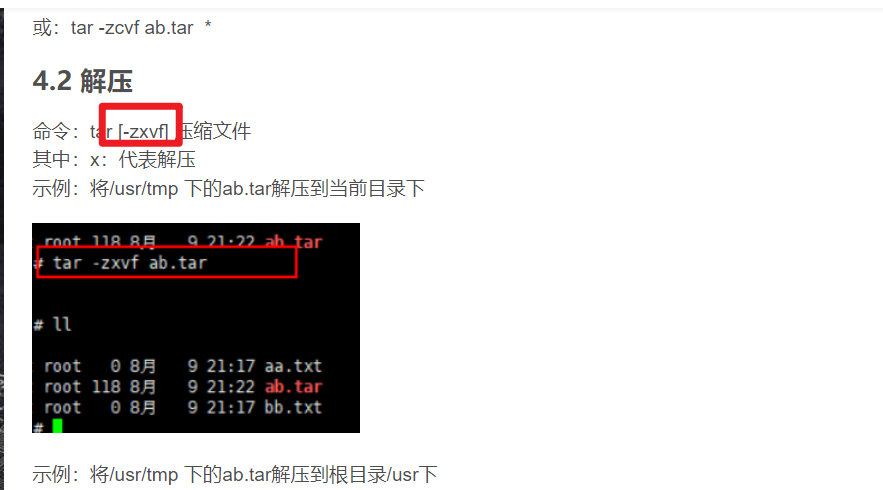
否则会报错:
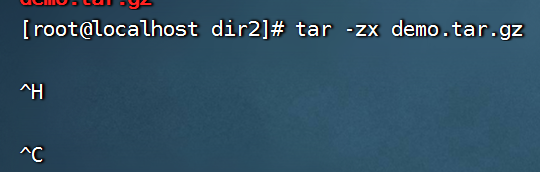
# 15.自定义主机名(多节点)互ping通
自定义主机名:hostnamectl set-hostname [主机名]
查看主机名:hostname
路径C:\Windows\System32\drivers\etc
末尾添加:192.168.220.128 node1
ping测试:打开cmd,直接ping主机名
问题1:
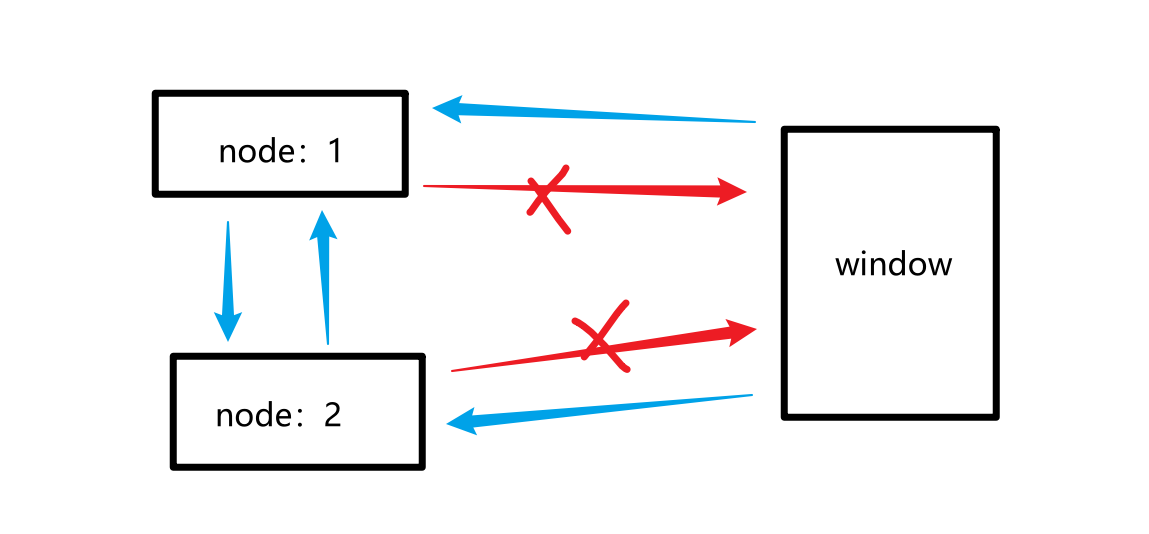
linux =>win ping不通

win => linux 可以ping通
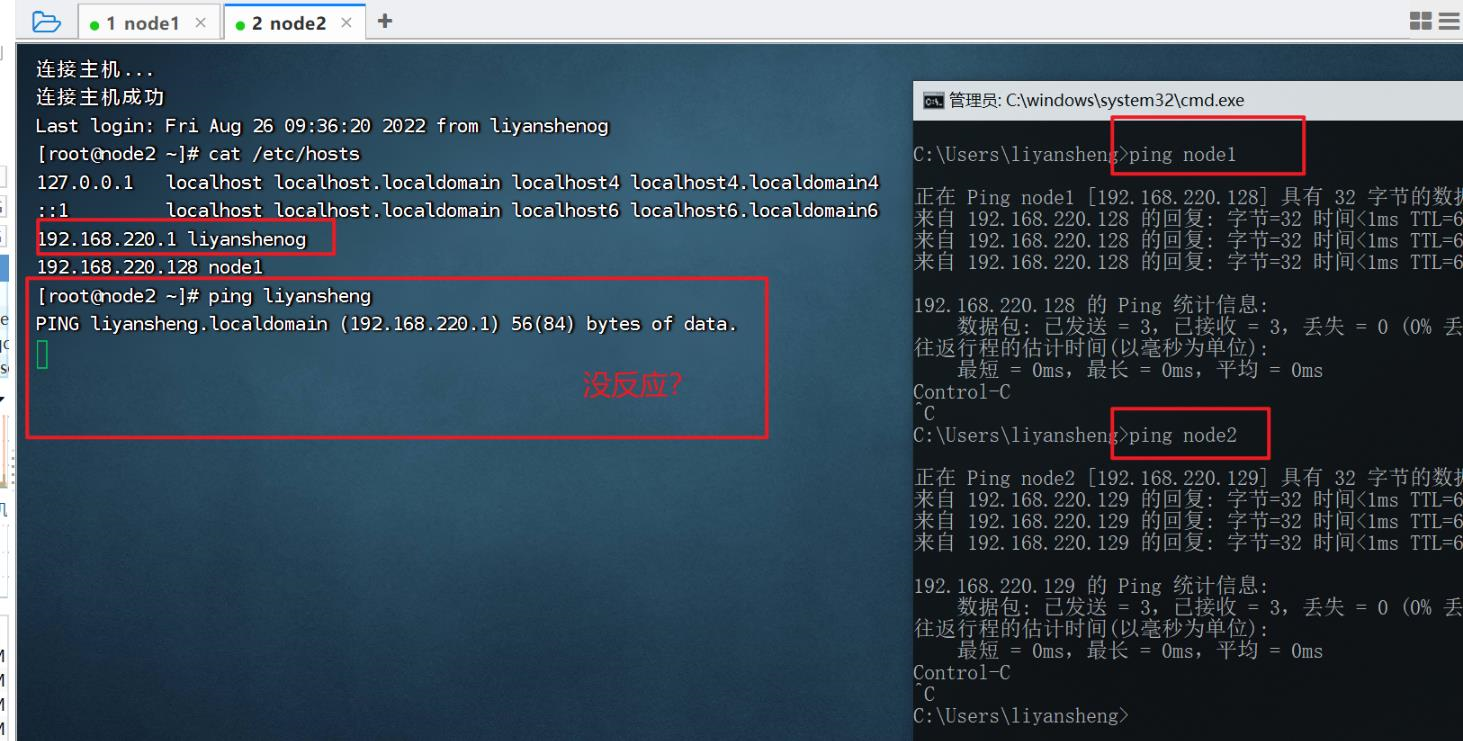
解决:win的防火墙没关 关闭防火墙命令:netsh advfirewall set allprofiles state off
更多防火墙操作,可以参考:
windows防火墙常用命令 - 苍山落暮 - 博客园 (cnblogs.com) (opens new window)
# 16.yum配置
yum 主要功能是更方便的
添加/删除/更新RPM包,自动解决包的依赖性问题,便于管理大量系统的更新问题。学习参考:
原装镜像源:位于/etc/yum.repos.d/的CentOS-Base.repo
优质镜像源:
- CentOS镜像使用帮助 (163.com) (opens new window)
- centos镜像_centos下载地址_centos安装教程-阿里巴巴开源镜像站 (aliyun.com) (opens new window)
如要修改原镜像源,请:
- 将下载的镜像源文件放入
/etc/yum.repos.d/目录下 - 清除yum缓存:
yum clear all - 刷新:
yum makecache
补充:
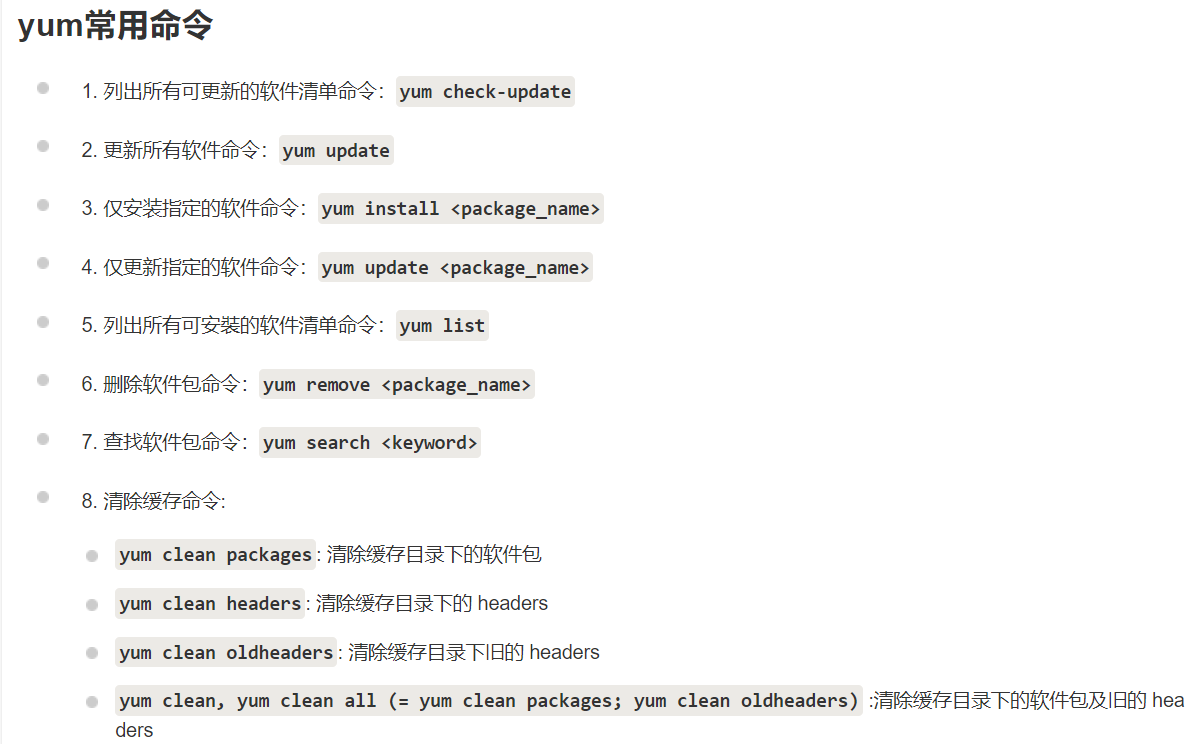
# 17.软件常用配置路径
学习参考:
linux常用的文件路径_爪穴心久的博客-CSDN博客_linux常用文件路径 (opens new window)
Linux配置文件路径大全 - 腾讯云开发者社区-腾讯云 (tencent.com) (opens new window)
# 18.systemd服务管理(难点)
systemd 介绍 - taotaozh - 博客园 (cnblogs.com) (opens new window)
Linux 之systemd服务简介_Tian_cy_的博客-CSDN博客_linux systemd (opens new window)
Systemd 入门教程:实战篇_道素的博客-CSDN博客_systemd (opens new window)
# 使用systemd启动Nginx
编写配置文件:
[Unit]
Description=nginx
After=network.target
[Service]
Type=forking
ExecStart=/usr/local/nginx/sbin/nginx
ExecReload=/usr/local/nginx/sbin/nginx -s reload
ExecStop=/usr/local/nginx/sbin/nginx -s quit
PrivateTmp=true
[Install]
WantedBy=multi-user.target
启动、查看运行状态:
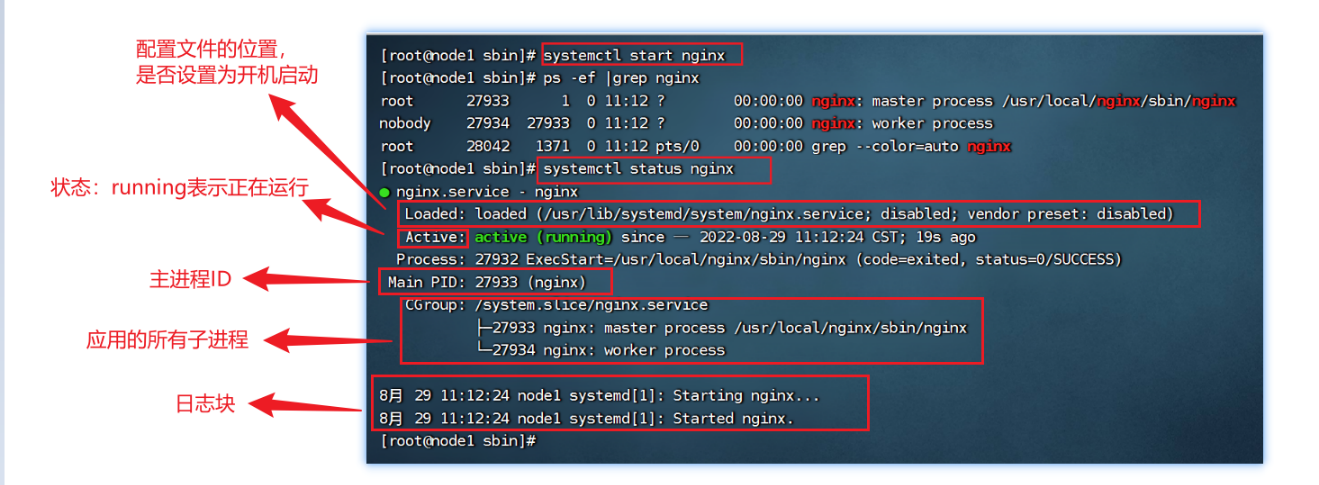
# 19.神奇的 tail
tail用于查看文件的内容
常用参数:
-f:查阅正在改变的日志文件
Print the last 10 lines of each FILE to standard output.
With more than one FILE, precede each with a header giving the file name.
With no FILE, or when FILE is -, read standard input.
Mandatory arguments to long options are mandatory for short options too.
-c, --bytes=K output the last K bytes; or use -c +K to output
bytes starting with the Kth of each file
-f, --follow[={name|descriptor}]
output appended data as the file grows;
an absent option argument means 'descriptor'
-F same as --follow=name --retry
-n, --lines=K output the last K lines, instead of the last 10;
or use -n +K to output starting with the Kth
--max-unchanged-stats=N
with --follow=name, reopen a FILE which has not
changed size after N (default 5) iterations
to see if it has been unlinked or renamed
(this is the usual case of rotated log files);
with inotify, this option is rarely useful
--pid=PID with -f, terminate after process ID, PID dies
-q, --quiet, --silent never output headers giving file names
--retry keep trying to open a file if it is inaccessible
-s, --sleep-interval=N with -f, sleep for approximately N seconds
(default 1.0) between iterations;
with inotify and --pid=P, check process P at
least once every N seconds
-v, --verbose always output headers giving file names
--help 显示此帮助信息并退出
--version 显示版本信息并退出
# 20.sed命令
用于脚本处理文本内容,实现自动编辑,简化对文件的反复操作
# 21.后台启动命令
(51条消息) linux后台永久启动Kafka、Flume命令(测试通过)_卢子墨的博客-CSDN博客_linux后台启动kafka (opens new window)
命令前添加nohup
a. 1>/dev/null 2>&1 是将命令产生的输入和错误都输入到空设备,也就是不输出的意思。/dev/null 代表空设备,“/”不要漏掉,否则会报 -bash: dev/null not a file or dirctory 的错误 ;
b. /home/espai/kafka/ 指的是config/server.properties存在的路径,可以根据自己安装的路径进行修改。
c. 启动命令首位加上nohup,即使停掉crt,kafka、flume依然可以在后台执行,这样就不用每次登陆,重新运行启动命令了。如果需要停掉服务,只需运行 kill -9 [程序运行的号即可,比如上面kafka的是15568] --> kill -9 15568
← 初学shell常用操作 pm2进程管理工具 →

